Questions? Look Here.
Some questions about coinalarm.io are asked frequently. I've answered the most frequent of those frequent questions below
-
Let's start with the installation of the necessary tools
To use the software and start analysing directly, you only need a few things. Here is a simple overview of what you need to prepare: OpenAI API Key, Docker & a Browser!
-
1. Create an OpenAI API key
The software uses the OpenAI GPT models to perform analyses. You need a personal OpenAI API key for this. Register for free on the OpenAI Platform and generate your API key there.
-
Go to the OpenAI platform (https://platform.openai.com/), register with your email address or an existing Google/Microsoft account and follow the instructions to verify your account.
-
Log in to your OpenAI account, go to the dashboard under ‘API Keys’ and click on ‘Create new secret key’.
-
Copy the generated API key and save it in a safe place. Important: The API key is only displayed once. If you lose it, you must create a new one. This API key is required to use the OpenAI API in your software.
-
Now add a payment method. Go to the billing area in your account, click on ‘Add Payment Method’ and enter the details of your credit card or payment method. OpenAI will save your payment method for automatic billing based on usage.
-
To get started, top up your account with $5 credit. In the billing area, click on ‘Add funds’, select the desired amount (e.g. $5) or enter it manually and confirm the payment with your stored payment method. After a successful transaction, the funds will be displayed in your account.
-
-
2. Install Docker on your operating system
Visit the Docker download page https://www.docker.com/, download the version for your operating system and start installation. Once the installation is complete, open Docker Desktop.
-
3. Install the coinalarm.io software with Docker
An augue cubilia laoreet and magna suscipit egestas magna ipsum purus ipsum primis and augue ultrice ligula egestas suscipit lectus gestas integer congue a lectus porta phasellus neque blandit tristique
-
Open Docker Desktop and click on the terminal icon (or open a terminal on your system, e.g. PowerShell or Terminal.app).
-
Copy the following command:
docker run --rm -v /var/run/docker.sock:/var/run/docker.sock datametrics/coinalarm.io-orchestrator:latest -
Paste the command into the Docker terminal and press Enter to execute the command.
Image is downloaded, if the image is not available locally, Docker automatically downloads it from the registry (Dockerhub). Docker starts the container with the specified settings and that's it.
-
-
4. Start the software
Open your browser (Chrome recommended) and go to the following address:
http://localhost:8181
Configuration
-
1. Enter your OpenAI Key
Click on the menu icon (top left) and enter your OpenAI key.
-
2. Select OpenAI Tier?
A Tier in OpenAI describes the usage class or billing level that is assigned to your account. It influences the availability of the models, the speed and the limits for API requests. It shows which models you can use (e.g. GPT-4 or GPT-3.5) and how many API requests you are allowed to send. It also determines the priority of your requests when the OpenAI server is heavily utilised.
You can now choose between tiers 1-5 in the software. If you have created a new account, select Tier 1, otherwise select the corresponding one from your OpenAI account.
How to find your animal in the OpenAI Platform:
-
Go to the OpenAI Platform and Log in with your account.
-
Navigate to the billing details, click on your profile picture or username in the top right corner. Select ‘Manage Account’ from the drop-down menu and go to ‘Billing’ in the left menu.
-
Under Usage Limits or Plan Details, you can see which tier is assigned to your account. It is typically displayed as ‘Free Tier’, ‘Tier1’, or another description.
-
-
3. Choose a crypto exchange
Choose between Binance, Bybit and Bitget. This is the real-time data source for the OHLC timeframe data. Based on this data from the respective crypto exchange, the OpenAI GPT analysis is performed.
-
5. Save and get started
After you have made the settings (points 1-4), save your settings and start the connection check immediately.
You can start the connection test directly via the ‘Connection’ button and as soon as you see two green ticks, you are ready to go.
Details of the Dashboard
-
The upper navigation bar

-
Connections: This is used to test your connection to OpenAI and the selected crypto exchange. You should click this immediately after installing and saving the settings.
-
Coin dropdown: Here you select the cryptocurrency you want to analyse.
-
Market: Click on this button to start the market analysis.
-
Fetch: This is where you start the analysis for your cryptocurrency and then receive a complete recommendation for trading.
-
-
Market Barometer
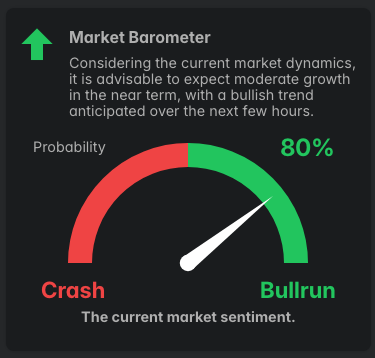
The market barometer reflects the current analysed state of the crypto market. The barometer shows whether the market is currently in a bullish trend or in a crash. Depending on the deflection, the strength of the state is displayed.
This value is of essential importance and should be taken into account for further actions under all circumstances.
-
Market Speedometers
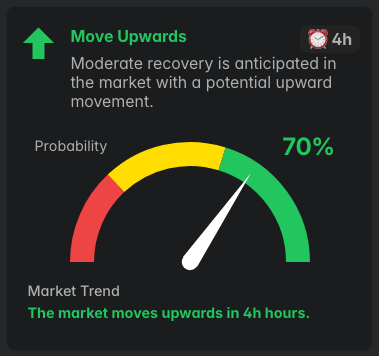
Right next to the market barometer are four further speedometers that show the market trend for the next 1, 2, 4 and 6 hours. The probability of occurrence is shown as a percentage, i.e. the probability that the market will behave in this way over the next few hours.
The further the time frames are in the future, the more difficult it is to make a forecast, but it is definitely a very good tool for determining a trend and making the decision to act dependent on it.
-
Trading Speedometers
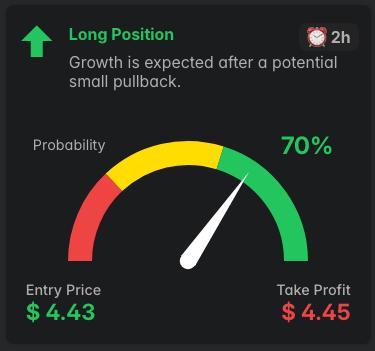
Two charts follow directly below the market barometer and speedometer and conclude the market overview. The next line contains the trading speedometers. These show OpenAI's trading recommendation after analysing the time series data in the 1, 2, 5, 8, 10, 12 and 24 hour time frames. A probability is given as a percentage and displayed on the speedometer.
The bottom line shows the optimum entry and exit levels that OpenAI'S ChatGPT has determined. These trading recommendations are essential for trading on the relevant exchange.
-
Chat GPT Agent
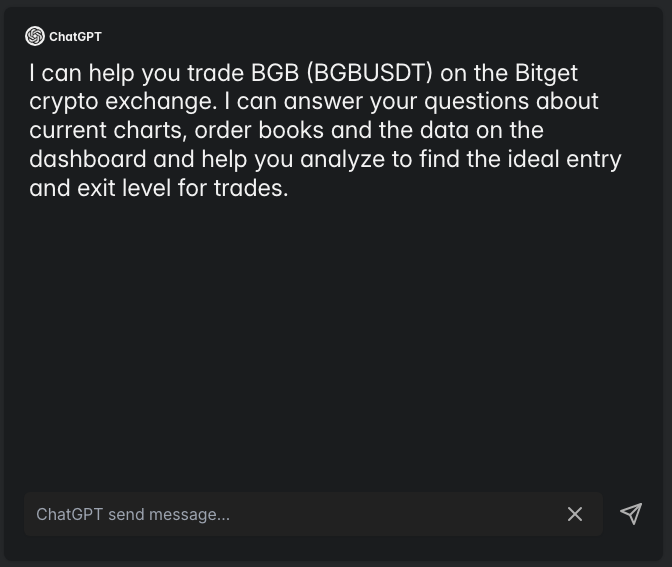
In the ChatGPT dialogue window you can talk to ChatGPT about the data. ChatGPT has all the data from the dashboard and you can ask all kinds of questions and find out information that is not visible on the dashboard.
After each new ‘fetch’, ChatGPT has the current data (and analyses) of the respective cryptocurrency. Use this powerful tool to definitively determine your action. Every request runs via the OpenAI API.
-
Chartpatterns and Indicators
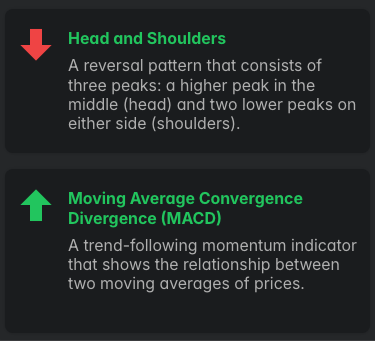
In the last line, you will find all chart patterns and indicators that have been determined by ChatGPT after analysing the order book and time series data.
This information is already included in all barometer and speedometer data, as well as the chat agent, and is only for your information.
Other Questions
-
Meaning of the OpenAI Tier levels?
Free Tier:
- Free starting credit (e.g. $5 or $18, depending on registration).
- Limited use, especially with models such as GPT-4.Tier 1-5:
- No fixed limits, you only pay for what you use.
- Access to all available models, including GPT-4 (depending on your balance). -
⚠️ The dashboard is no longer accessible!
In certain situations it can happen that OpenAI does not return valid JSON as a response and this causes a severe exception error that crashes the application. If you only see a white page with an error message instead of the usual dashboard, please proceed as follows to restore your dashboard:
-
Call up the following URL in your browser:
http://localhost:8181/reset -
Then call up your dashboard again and everything should work as usual. Your settings will remain saved (API key, tier setting and Exchange). You can now retrieve and analyse data as usual.
-
Can’t find the answer to your question?
Contact me and I will get back to you as soon as I can.